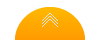Passbook, Transaction, and Document Printers
All Craden Printers Made in the USA
Header Content Region
Insert text, image or banner ads here, or just delete this text and leave this area blank!
Heading 1
This is an example of the content for a specific image in the Nivo slider. Provide a short description of the image here....
Heading 2
This is an example of the content for a specific image in the Nivo slider. Provide a short description of the image here....
Heading 3
This is an example of the content for a specific image in the Nivo slider. Provide a short description of the image here....
Heading 4
This is an example of the content for a specific image in the Nivo slider. Provide a short description of the image here....
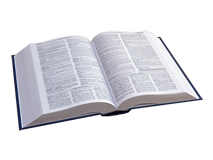
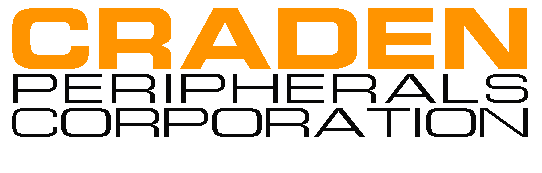
Craden Printing Assistance
The printer is not printing what or where we expected...
Craden printers have an interface data dump feature that can be used to
troubleshoot printing issues. Generally, incorrectly positioned print, font
sizes, etc. are caused by programming rather than a printer malfunction.
The data dump feature provides a method for Craden Engineering to assist the
customer to determine a path to remedy.
To use this feature:
- Clear the buffer by turning the printer off and on.
- Print the offending transaction (eject the document if necessary)
- IMMEDIATELY following the printout, on the keypad press 9, 4, 2 and FUNCT. The display will show FIFO DUMP MODE, INSERT PAPER. Insert a full sheet of paper. The printer will print all machine code information that was sent to the buffer in the last transaction.
- If the display shows END OF DATA, eject paper and the dump is complete. For longer transactions, paper may automatically eject and the display will read INSERT NEXT PAGE. Insert another sheet of paper to continue printing the data dump.
The printer has a sizable buffer. If the buffer is full, you may need up to 3 sheets of paper to print the data. If programming is done using ASCII data, you will see the actual words or numbers sent to the printer within the data dump. Control characters are printed as underscored lower case. If graphics data is transmitted to the printer, it will appear as garbled data (garbage) and it may not be useful in solving the issue.
What Craden's Engineering staff will need to assist you:
- Please insert another sheet of paper in the printer and on the keypad press 9, 0, 0 and FUNCT. This will print the current configuration, firmware revision, etc. of the Craden printer.
- Fax or scan and email the following to Craden Engineering:
- The offending transaction, with notes about the problem
- The complete data dump printout
- The 900 Function printout
- Your contact information. Please include several methods of contact.
Fax: 856.488.0925 Email: techsupport@craden.com