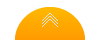Passbook, Transaction, and Document Printers
All Craden Printers Made in the USA
Header Content Region
Insert text, image or banner ads here, or just delete this text and leave this area blank!
Heading 1
This is an example of the content for a specific image in the Nivo slider. Provide a short description of the image here....
Heading 2
This is an example of the content for a specific image in the Nivo slider. Provide a short description of the image here....
Heading 3
This is an example of the content for a specific image in the Nivo slider. Provide a short description of the image here....
Heading 4
This is an example of the content for a specific image in the Nivo slider. Provide a short description of the image here....
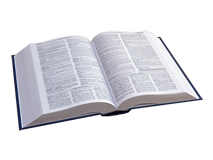
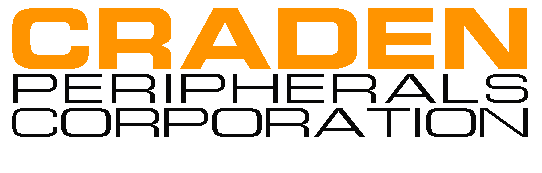
Printer Tests and Demos
The following tests provide powerful tools to ascertain the operational status of the printer. When instructed to insert paper: use 6.5 x 11” for the DP8; 8.5 x 11” for the DP9.
90 Function – Electronic Diagnostics
These tests check firmware, RAM and sensor operation. Electronic diagnostics may
be executed by pressing 9 0 then FUNCT. The following messages will be
displayed:
PROM REVISION XX
ROM TEST OK
RAM TEST OK
After the RAM test, SENSORS will be displayed on the top line reading “SENSORS”
and the bottom line a combination of the letters LFBMRCE. L is the left home
carriage sensor, F and B are the front and back document sensors, M and R are
the middle and right skew sensors, C is the cabinet open sensor and E is the
document edge sensor. Placing an opaque object in any of the sensor’s light path
will remove the corresponding sensor letter from the display. Press the A↑ key to conclude this test
and return to READY status.
The 91 and 95 function tests below will define the operational condition of the
document drive, carriage drive, printhead and ribbon. If the expected results
are returned, both mechanical systems and electronic circuits that pertain to
these functions are working properly.
91 Function - Self Test
A document may be test printed by pressing 9 1 FUNCT. SELF TEST is displayed
until a document is inserted. Then CHAR LENGTH = 30 is displayed. Press the A↑
key to
select CHAR LENGTH = 56 (DP8) 80 (DP9). (30 characters requires a document at
least 3-1/2" wide, 56 characters requires 6-1/2", 80 characters requires
8-1/2”.) Do not print across a vertical fold or document edge. Press ENTER to
print the top and bottom lines of the document and then eject it.
95 Function - Local Printing
In addition to Self Test function 91, one can print several variable length
lines without host commands. Proceed as follows:
Insert a form manually or automatically and then press 9 5 FUNCT.
In response to CHAR LENGTH = 30, key in a two digit number of characters per
line and then press ENTER. Insure that printing will not occur across a fold or
document edge.
In response to LINE COUNT = 01, key in a 2 digit number of lines.
Each time ENTER is pressed, that number of lines will be printed.
Press EJECT to eject the document and CLEAR to clear the display.
The following two demos define the operational condition of the document drive,
carriage drive, printhead and ribbon without requiring input by the operator. If
the expected results are returned, both mechanical systems and electronic
circuits that pertain to these functions are working properly. The printer MUST
be in EMULATION MODE ‘C’ and AUTO CARRIAGE RETURN ‘Y”
(9 3 FUNCT Communication
Parameters)
96 Function - Spec Demo
This function demonstrates the different common printing abilities of the
printer. No data entry is required, just insert paper and then depress 9 6 FUNCT.
97 Function - Horizontal Passbook Demo
No data entry is required, just insert paper or a horizontal fold passbook at
least 5” wide and between 6 1/2” and 7 1/2” high when open. Then depress 9 7
FUNCT. Note: Insure that you use a horizontal fold book. Using a vertical fold
book will print off-copy and may damage the printhead.
900 Function - Print Function 92 & Function 93 Settings in detail
This test is used to compare printer and communication parameter
configuration from one printer to the next. It will also confirm the operational
condition of the document drive, carriage drive, printhead and ribbon without
requiring input by the operator. If the expected results are returned, both
mechanical systems and electronic circuits that pertain to these functions are
working properly.
Insert paper into the printer. Press the 9 0 0 then the FUNCT key. The
printer will print the firmware part number, revision, printer configuration
index, both the printer and communications parameter names and current settings.
915 Function - Printwire Print Test
This test determines the mechanical condition of the printhead.
Insert a 3 x 5” minimum single sheet of paper or multi-part form, press 9 1 5
then the FUNCT key. The document will feed and print four lines that look
like the following:
_ _ _ _ _ _ _ _ _ _ _ _ _ _ _ _ _ _ _ _ _ _ _ _
1 2 3 4 5 6 7 8 9 1 1 1 1 1 1 1 1 1 1 2 2 2 2 2
PIN TEST 0 1 2 3 4 5 6 7 8 9 0 1 2 3 4
_ _ _ _ _ _ _ _ _ _ _ _ _ _ _ _ _ _ _ _ _ _ _ _
This printout consists of numbers from 1 to 24 and a line above and below each
number. The lines above and below each number are printed by that corresponding
pin. Any missing lines indicate a missing/broken/bent/intermittent printwire. If
all lines are present, the printhead, associated mechanical devices and
electrical circuits are functioning properly.
942 Function - FIFO Buffer Print (Dump)
This test is used by software and hardware engineers to determine exactly what
commands were sent to the printer by the host system.
Immediately after a transaction, insert paper and press the 9 4 2 and FUNCT keys. The printer will print the contents of the FIFO buffer.
For a detailed description of this test, please click here.